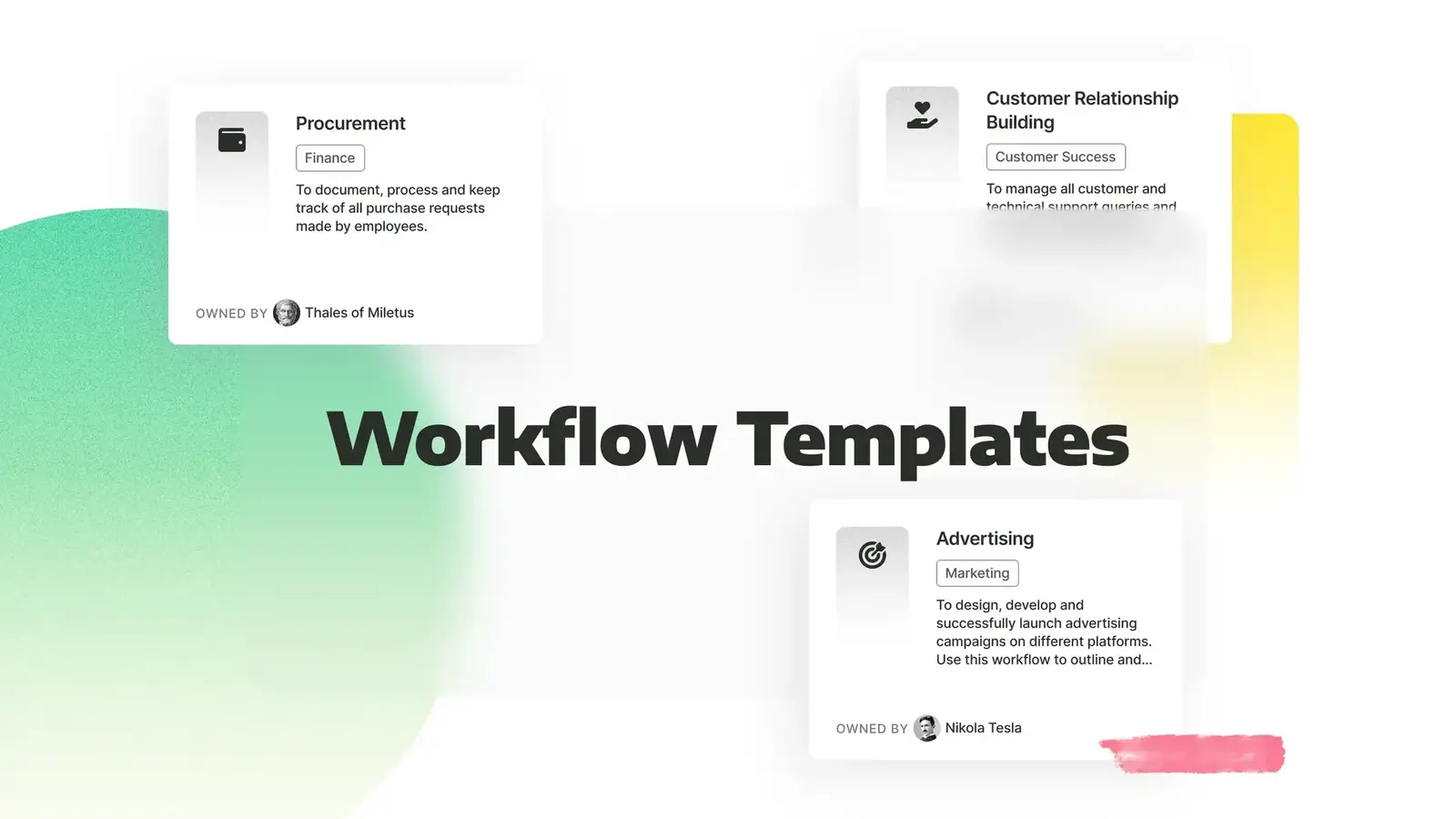
As a project manager, your main focus should be ensuring that projects run smoothly and get completed on time.
However, for many project managers, that might be harder than it seems. One study revealed that almost one-fifth of projects aren't completed on time.
There are many possible reasons for this, from inadequate planning and underestimating the time necessary to complete a project to unproductive team dynamics.
But you can avoid all these things by having an effective project management workflow in place.
In this article, you'll learn how to create workflows step by step, along with templates for different industries.
What is a project management workflow?
A project management workflow is a series of tasks that need to be done for a team or individual to complete a project.
Creating workflows is a way to break down complex processes into smaller steps and organize them logically so everyone with the instructions can follow them.
This structured approach to project management has numerous benefits, such as:
Improved efficiency
Process standardization
Enhanced collaboration
Faster onboarding
Accountability and transparency
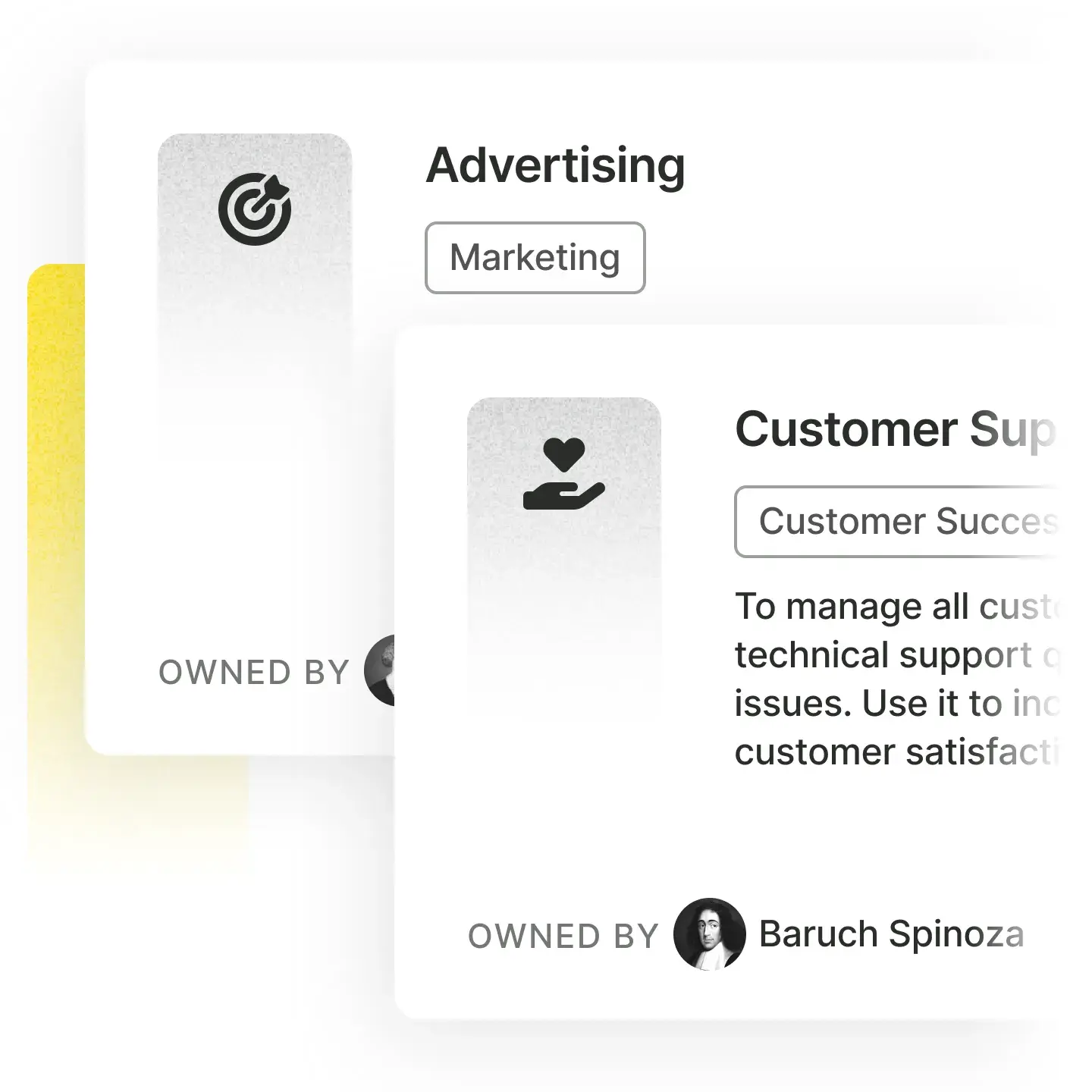
How to create a project management workflow with workstreams.ai
Identify all tasks and subtasks
Before creating a project workflow, you should list all the tasks and subtasks necessary to complete the project successfully. Identify the main goals and then break them down into smaller tasks and milestones that will be easier to track.
This phase is also known as workflow mapping. You can use techniques such as work breakdown structure to deconstruct the project's tasks and their hierarchy by creating a visual map of all the actions required.
Collaborate with team members and relevant stakeholders to make sure you don't overlook anything important.
Create tasks where you communicate
Switching from app to app is a big distraction and productivity killer. That's why our team management tool allows you to create tasks in the apps you already use for communication, such as Slack and Microsoft Teams.
Here is what you can add to your tasks:
Start and due dates
Task details – you can add additional information in the form of text or links
Attachments – you can add all types of files, documents, or images
Custom fields – you can create additional fields for any information you want to highlight
Here are a few cool things you can do with our Slack integration:
You can turn any Slack message into a new task with only one click
You can quickly check all due tasks under My Tasks without having to leave Slack
You can add a customizable Kanban board to every channel
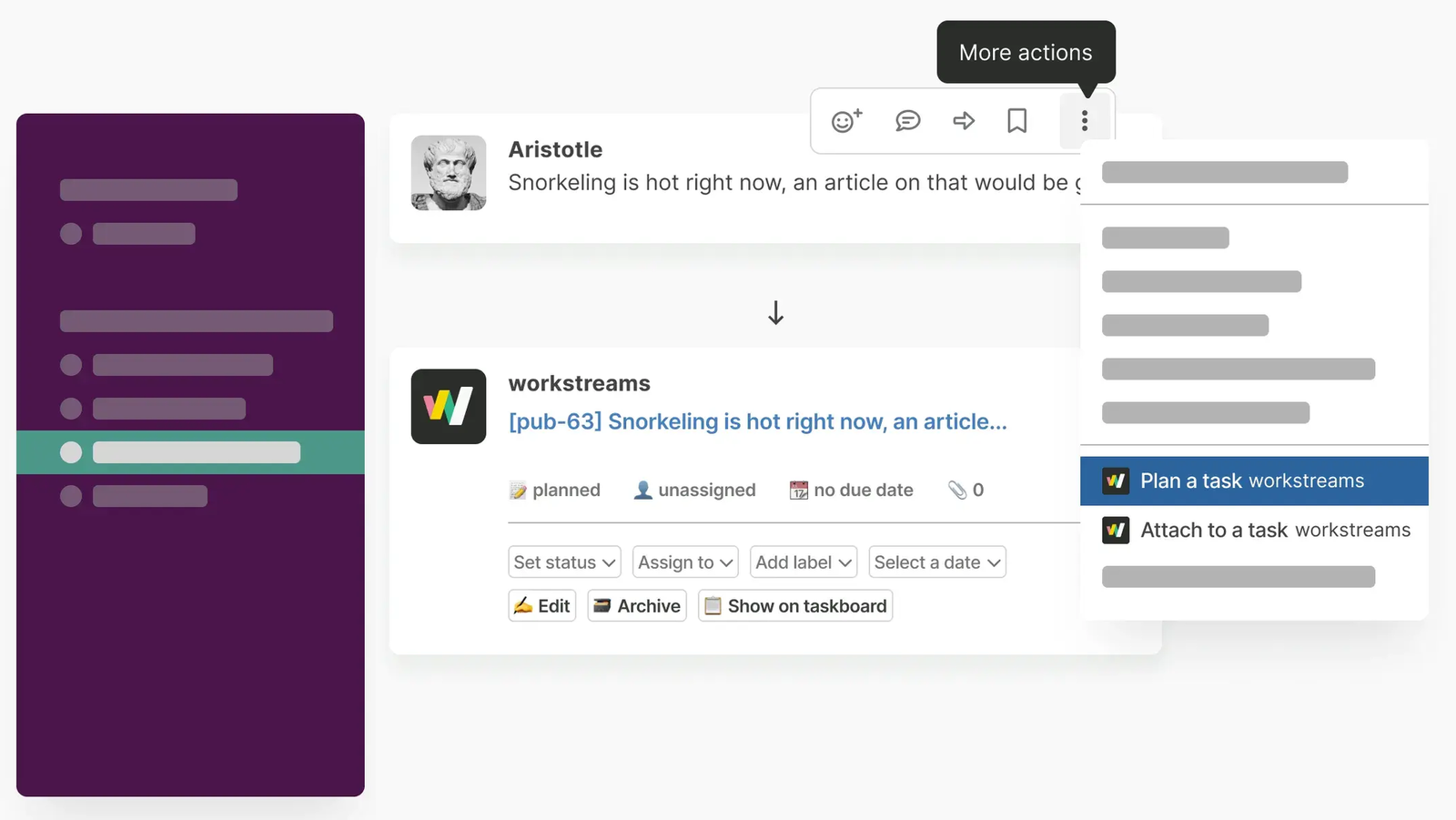
On the other hand, here's what it looks like if you're using Microsoft Teams:
You can create and edit tasks without leaving MS Teams
You can easily browse tasks or use the Kanban board
You can sync your Microsoft calendar
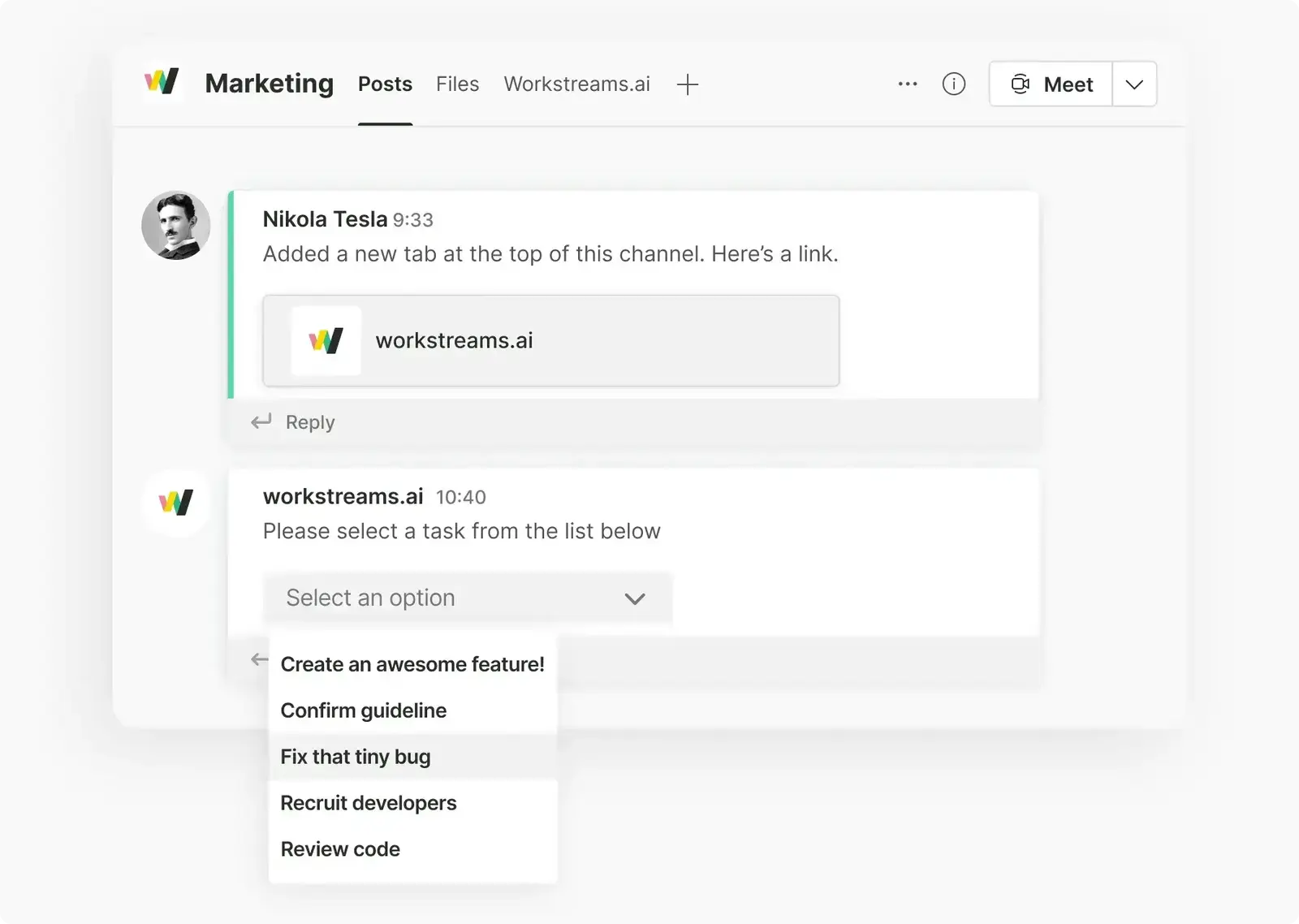
Break down tasks into subtasks and create checklists
Now it's time to break down bigger tasks into smaller steps by creating subtasks. Here's how to do it:
Select a task you want to edit
Click on "Add subtask"
Write your first subtask
Press "Enter" to add another item
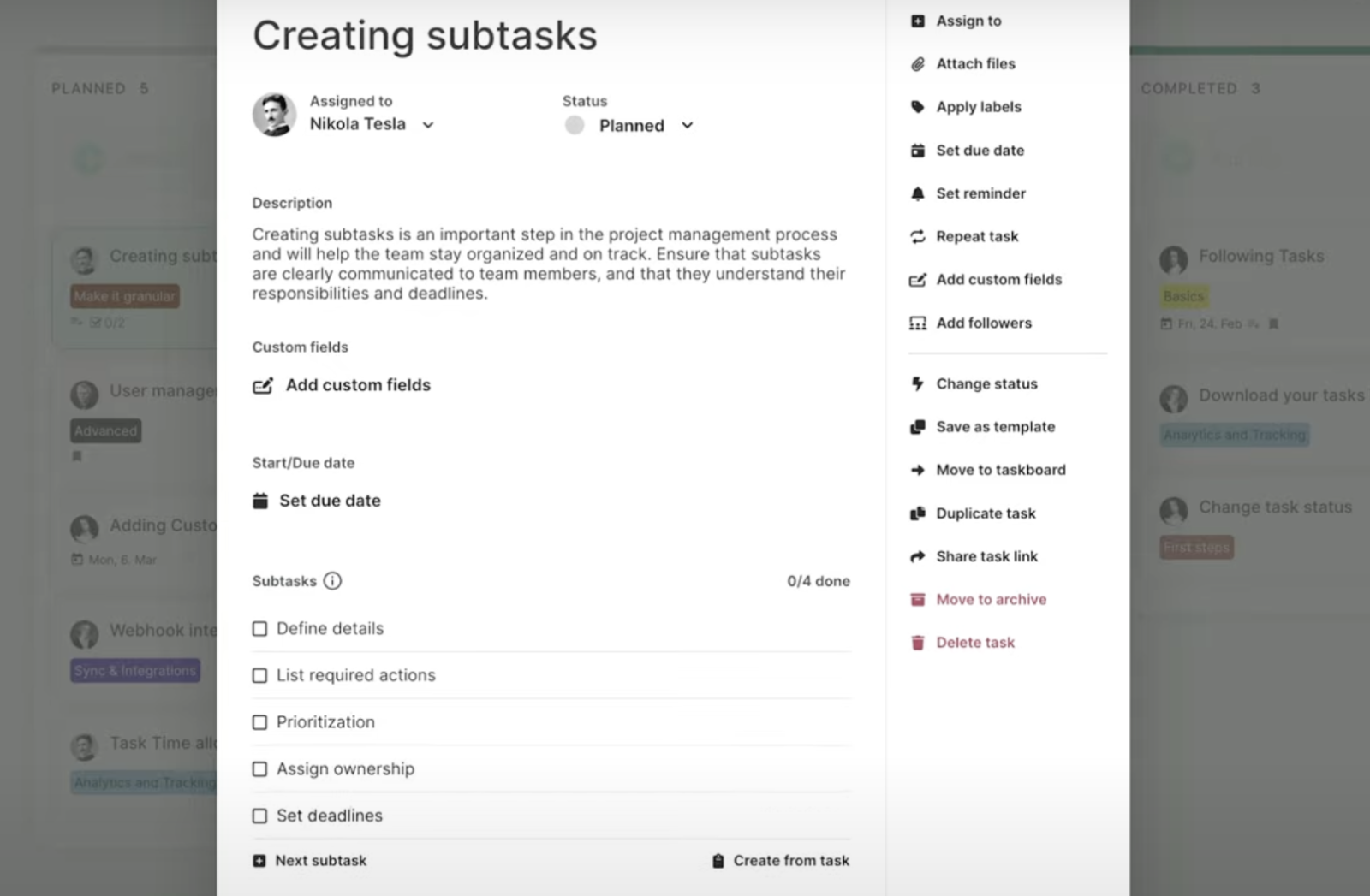
Your subtasks will be formatted as a checklist so you can easily follow your progress by checking off each item as you complete it.
What's more, every subtask can be enriched by additional details, just like the main tasks. You can assign every subtask to different team members and give each subtask its own due date.
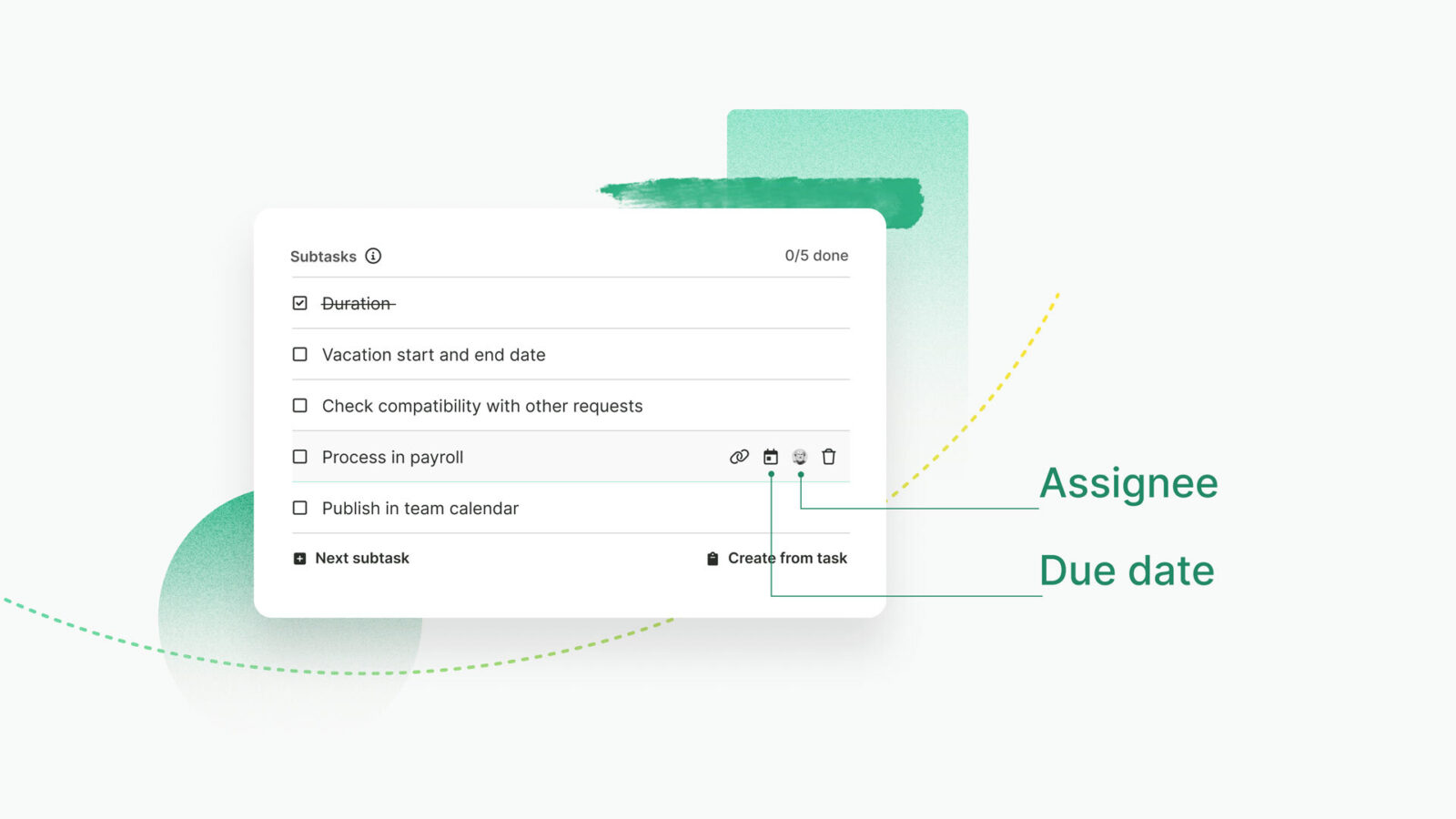
Our workflow management software allows you to link subtasks and existing tasks to avoid duplication. For example, let's say you're a project manager, and you assign a subtask to one employee. They go on and create a new task for themselves, and the new task is the same as your subtask. You can link these two items so that when the employee completes and checks off their task, the correspondent subtask in your checklist will also be checked off, avoiding confusion and making sure you're on the same page.
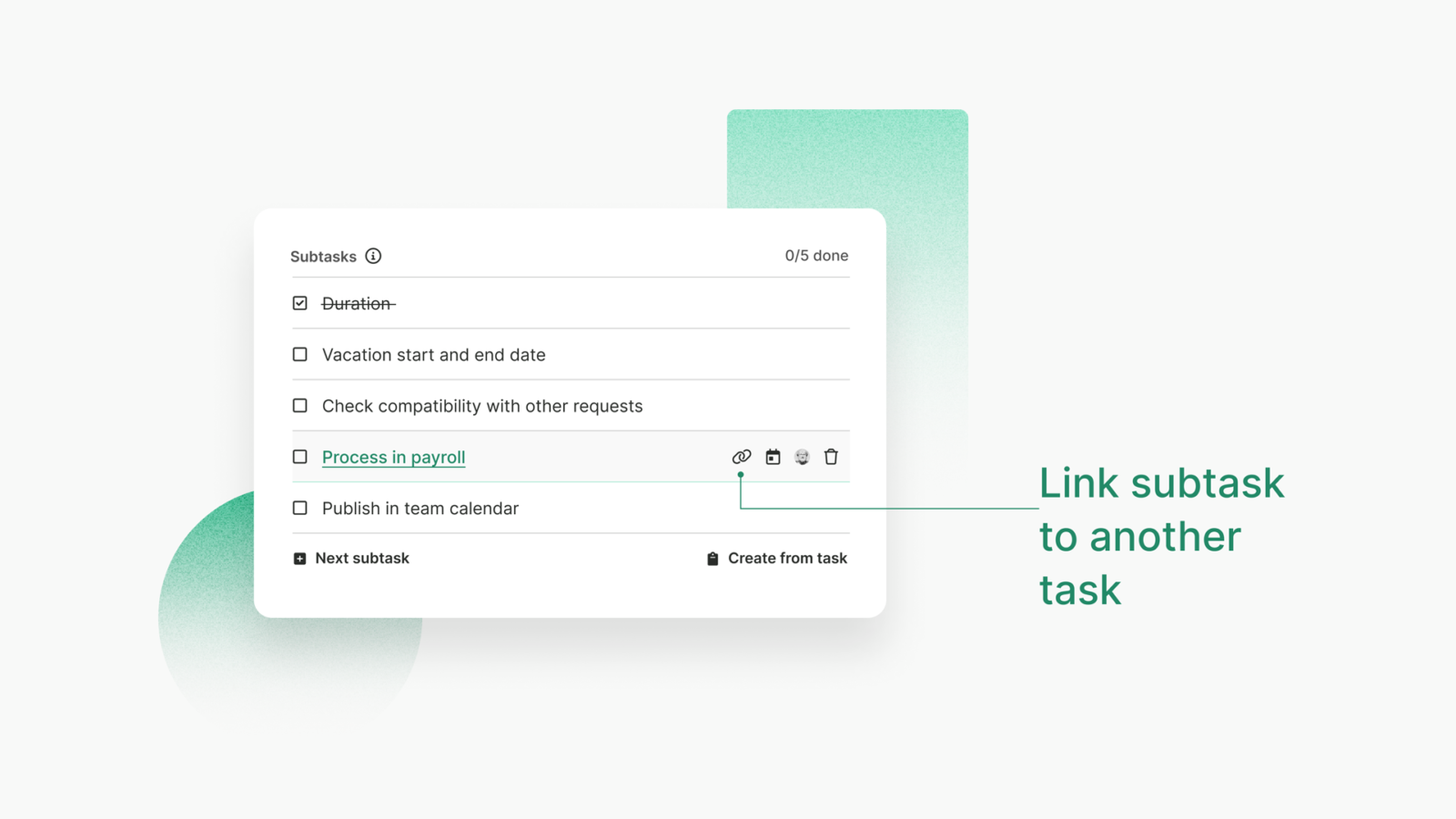
Assign responsibilities and hold team members accountable
You can assign tasks to your team members whenever you want, either when you create a task or after. You can do it both through our web application or Slack and Microsoft Teams.
Open the Kanban board, find the task you want to assign, and click on it
Click on the three dots in the right corner of the task box
Select the "Assign to" option from the drop-down menu
Select the team member that you want to assign the task to
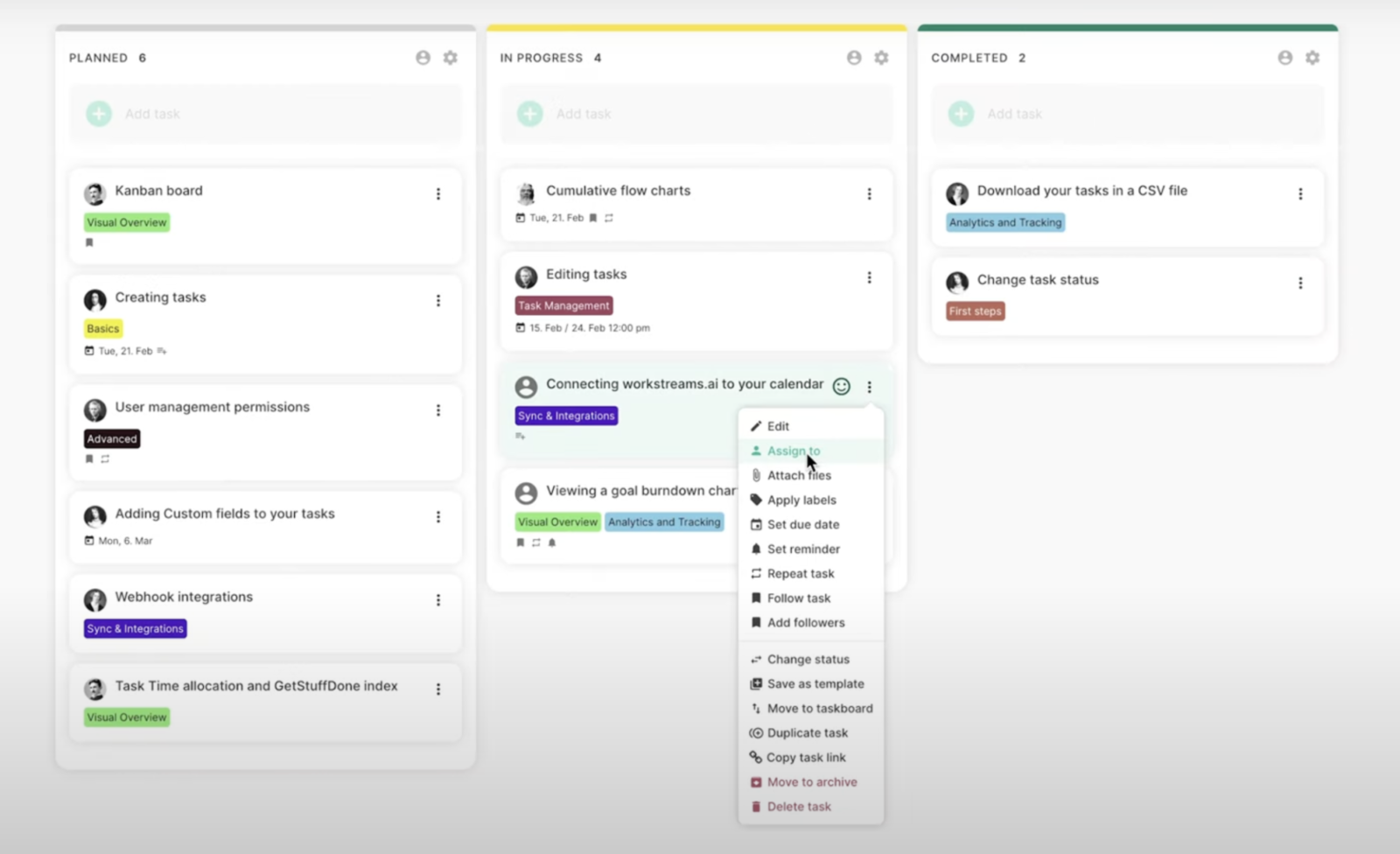
The assigned team member will get a notification about a new task, which will also appear under their My Tasks section.
There are different options for organizing and browsing tasks:
Priority: You can rank them by priority so that every team member knows what they should focus on next.
Smart labels: You can add custom labels to your tasks to categorize them based on project name, complexity, priority, or anything else. You can also use them for color-coding and visually distinguishing different categories.
Smart filters: You can filter your tasks by their title, assignee, topic, label, work step, or other variables, making it easy to locate any task, no matter how many of them there are.
If you have one person in charge of a particular process step, you can use the auto-assign feature to set them as a default assignee for a particular step or task, saving you valuable time.
To improve accountability, workstreams.ai allows you to create different levels of ownership depending on how complex a project is.
You can add a single owner responsible for the whole workflow, or you can divide the responsibility into multiple owners assigned to specific steps of the project. Of course, you can change this at any moment.
Here's how to do it:
Open the taskboard
Click on the "Workstep settings" icon on the right of each work step name
Click on "Add owner"
Choose one or more team members you want to add
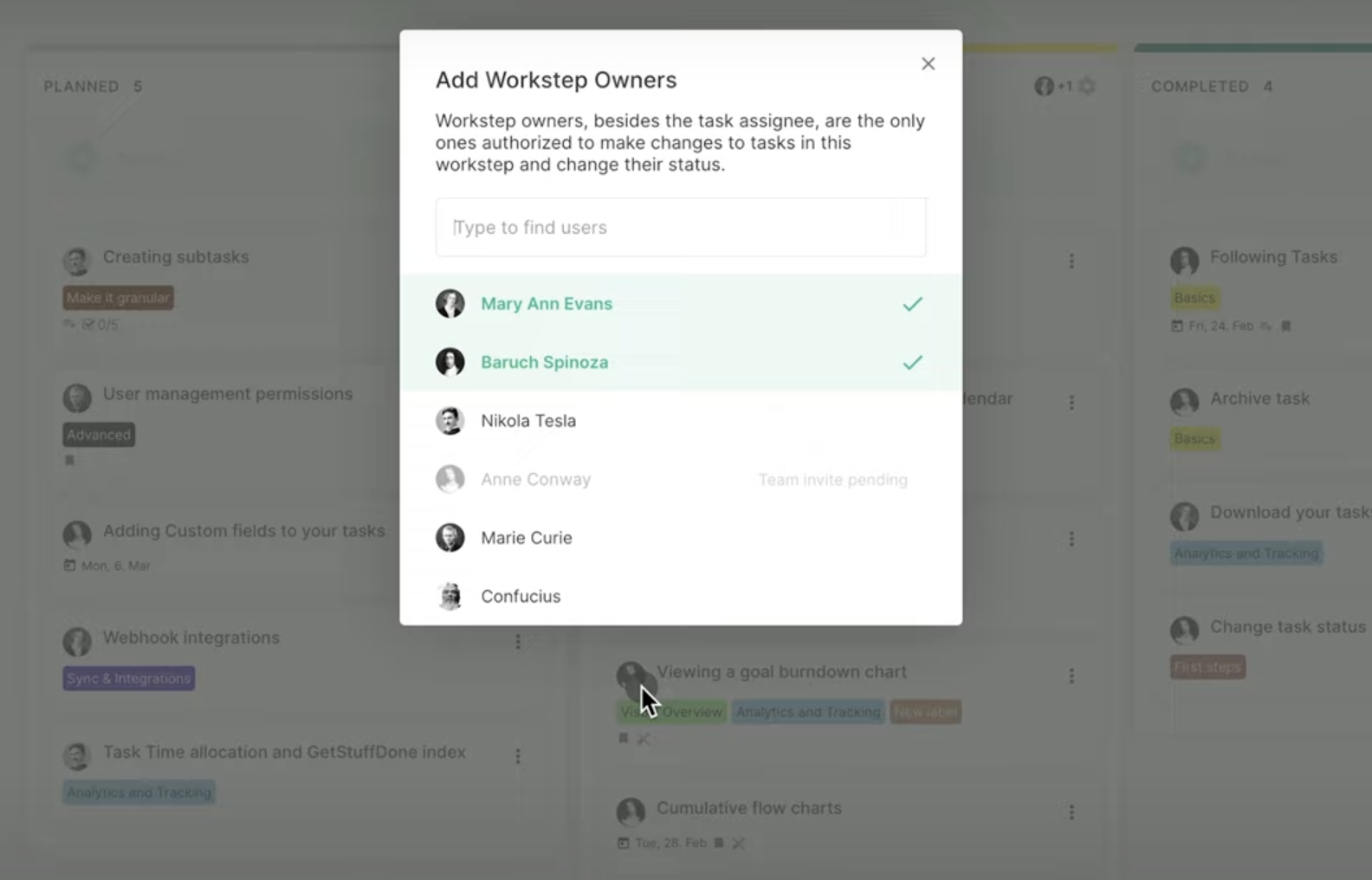
Outline tasks on a calendar
You can not only switch to a calendar view if you prefer to visualize tasks on a daily, weekly, or monthly view, but you can also use our in-app calendar to create tasks directly in your calendar.
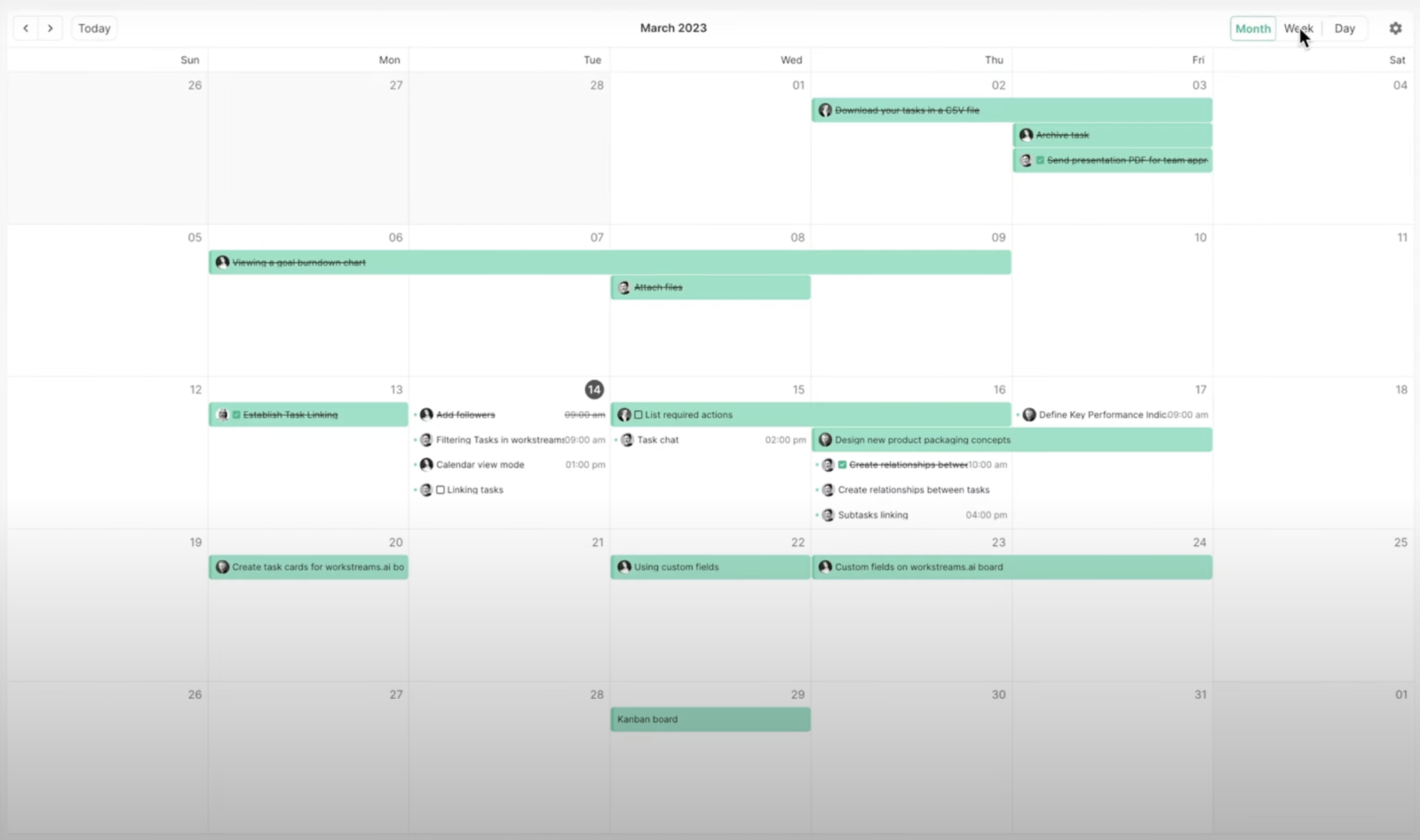
Just like you'd create a calendar event, simply choose the time and date you want, add the task, and we'll automatically assign due dates.
Tasks in the calendar are color-coded according to due time, so you're always aware of your priorities. Tasks past their due date are marked differently so you don't forget them. Also, you can see your subtask in the calendar view as well.
You can also sync it with your Google or Outlook calendar if you want to view tasks and deadlines there, too. If you already have some Gmail and Outlook appointments, you can import them to our calendar to visualize all your tasks and appointments in one place.
Track the time spent on each task
If you want to know exactly how much time a task takes or the average time to complete a task, you can do so by simply turning on our time allocation feature.
While you're working, our tool tracks how long it took to complete each step and reach milestones. That way, you can realistically see how much time you need for each task, which will help you plan projects more accurately and avoid missing deadlines.
By recording and measuring every step of a workflow, you can take the guesswork out and create realistic timelines that you can stick to, giving your employees enough time to complete tasks without pressure.
This feature can help you identify bottlenecks in real time, do a workflow analysis, and optimize your workflows. Also, you can compare the time it took them to complete a task with the average task completion time, and if it's significantly lower, you may offer additional training or help.
Finally, we gather data from your previous tasks, and after a while, our tool can provide you with data-based estimations of how long a task will take.
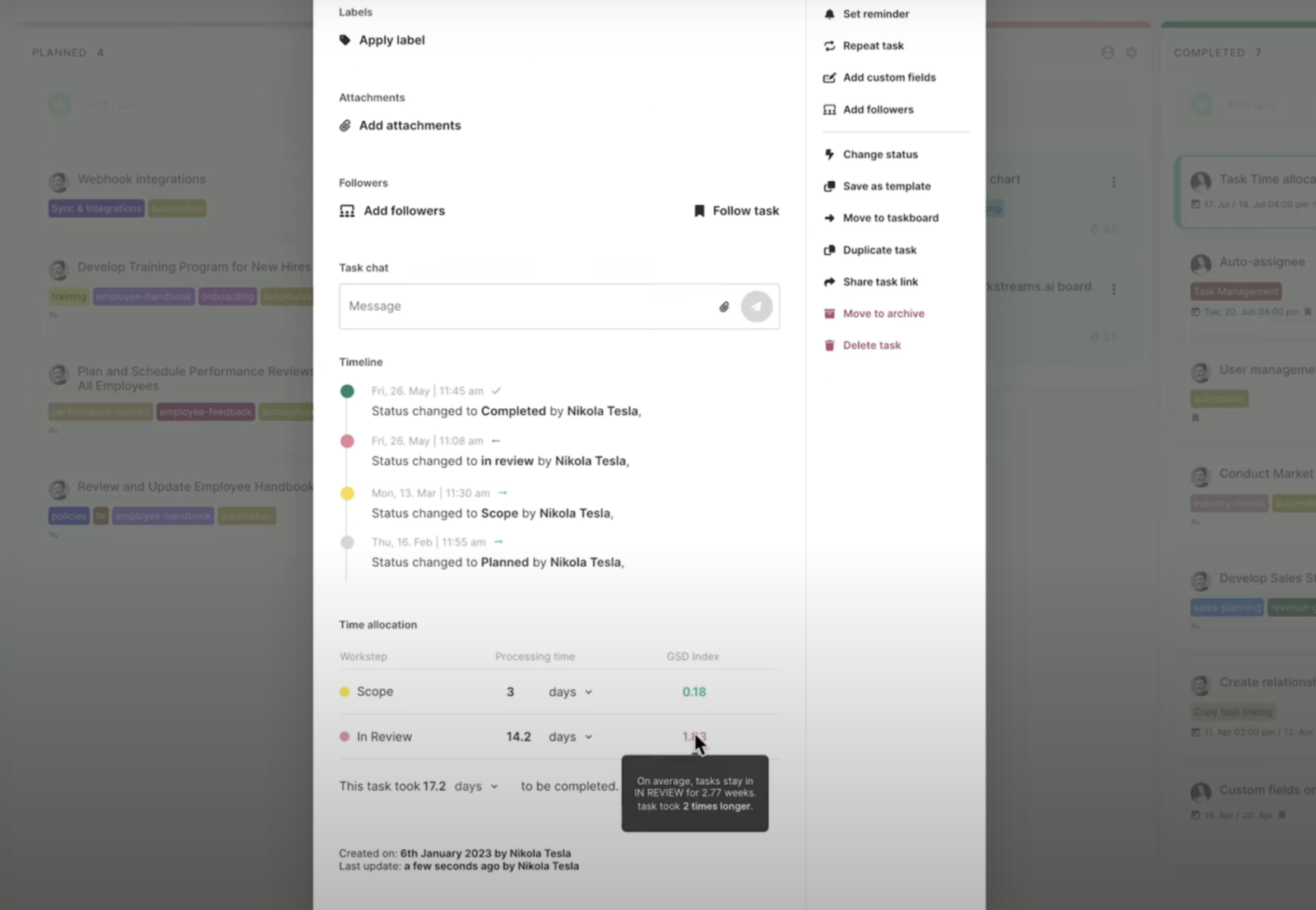
Keep track of frozen tasks
Frozen tasks is a feature that reminds you of tasks that have been inactive for some time, making sure you don't overlook anything important or accumulate piles of non-relevant tasks.
After 30 days of inactivity, we'll mark tasks as frozen by adding a snowflake icon. It's up to you to decide what you want to do: you can start working on them, delegate tasks, or archive them if they're no longer relevant.
You can use the Frozen tasks view to see the exact number of days since someone last interacted with particular tasks. Activate this mode simply by clicking the snowflake icon in the top right corner.
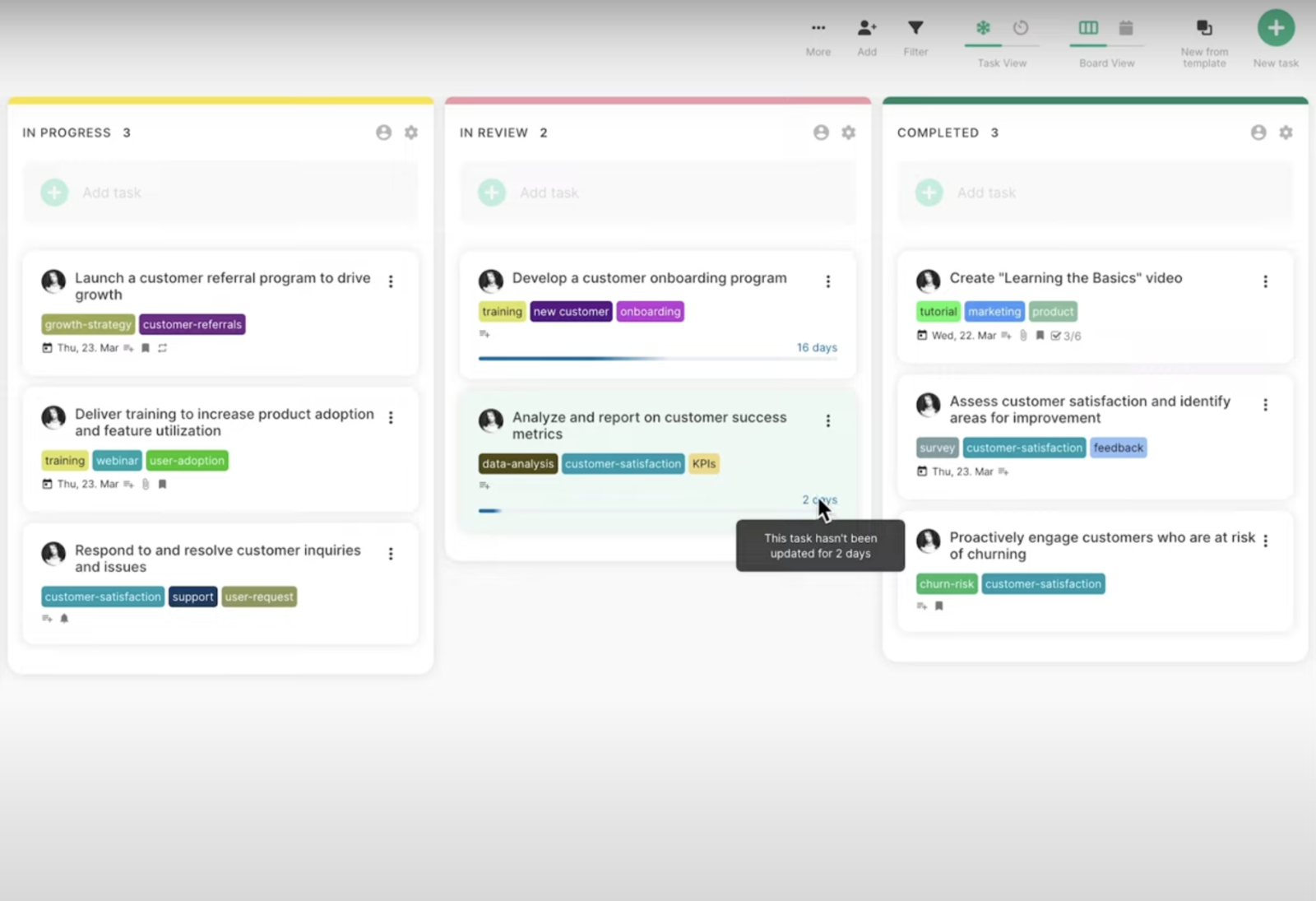
Automate as much as possible
Workflow automation is one of workstreams.ai strongest features, as it allows you to save tons of time and effort. Here are three ways to get the most out of it:
Automate repeating tasks
In every job, there are some tasks that need to be done daily, weekly, or monthly. Now that you've identified your recurring tasks, you can automate them to an interval of your choice, whether it's every day or on a specific day of the week or month. Say goodbye to creating and assigning tasks for repeatable processes over and over again!
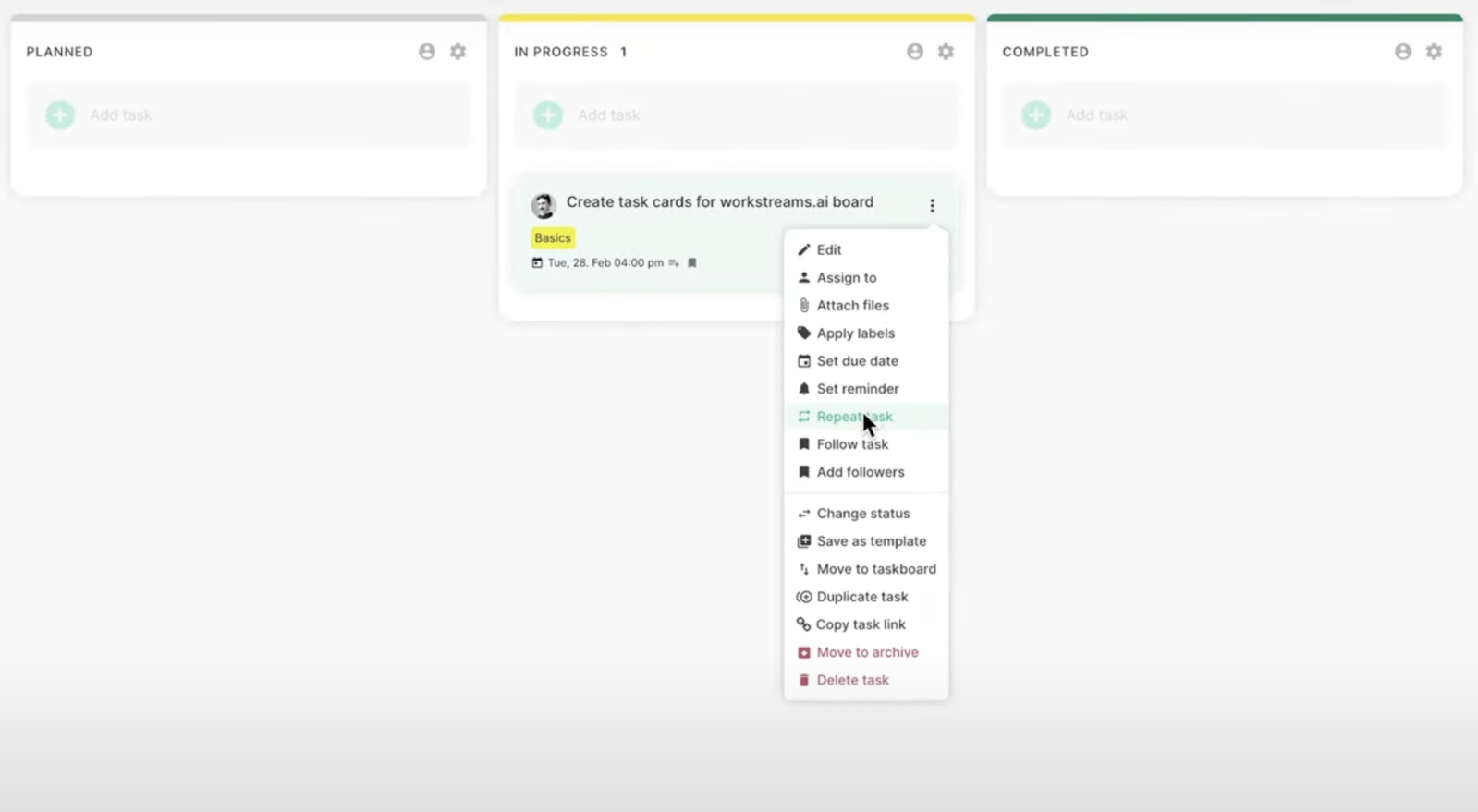
Auto-forwarding
There's no need to manually move tasks from one taskboard to another when they reach a certain step in the process. You can set up forwarding rules so a task gets auto-forwarded to another taskboard once it reaches a specific step. For example, when a task is complete in your graphic designer's taskboard, it can be forwarded to your content manager's taskboard for approval.
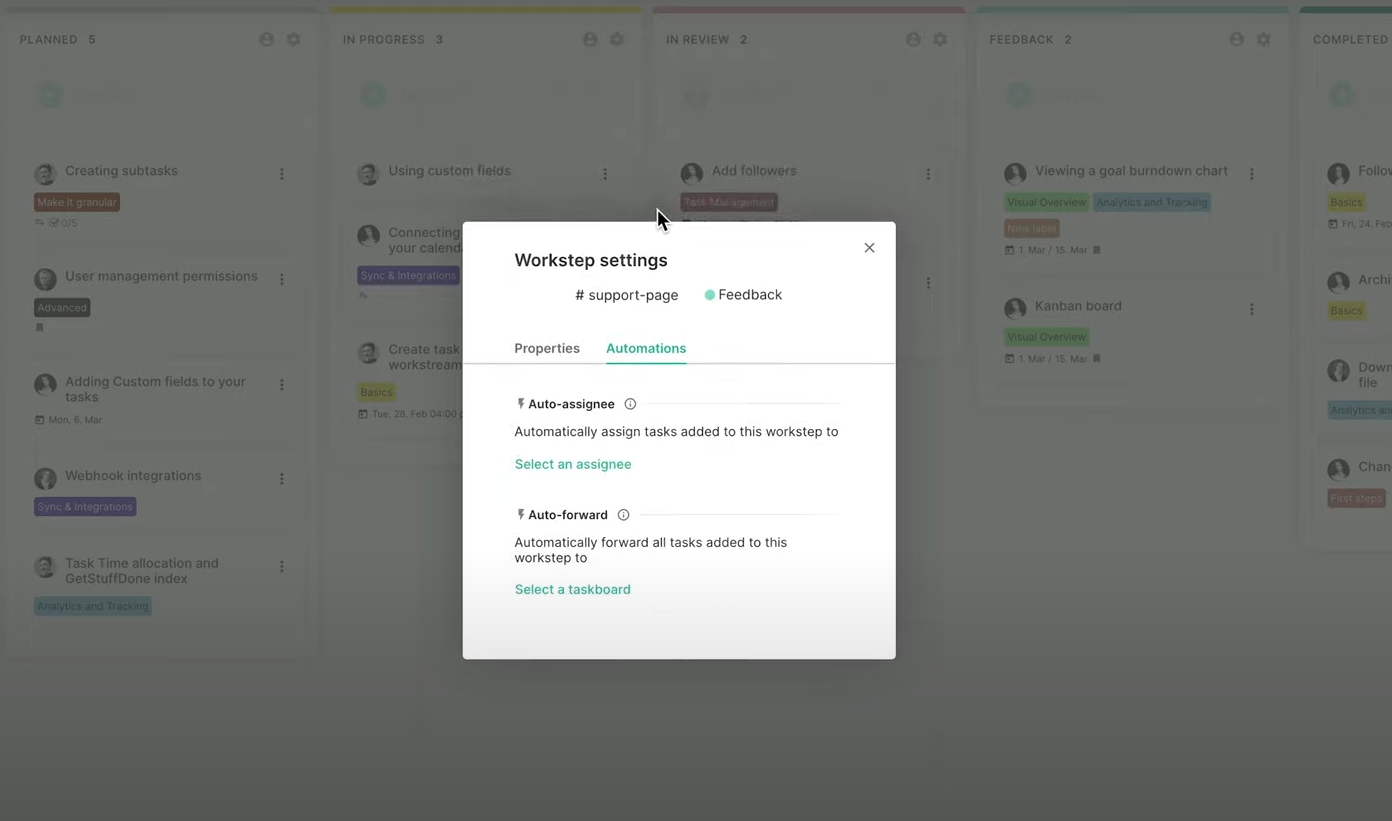
Templates
If you don't want to create new tasks from scratch every time, you can save time by creating task templates to keep the format and details of your most important tasks. You can also group multiple tasks into one template.
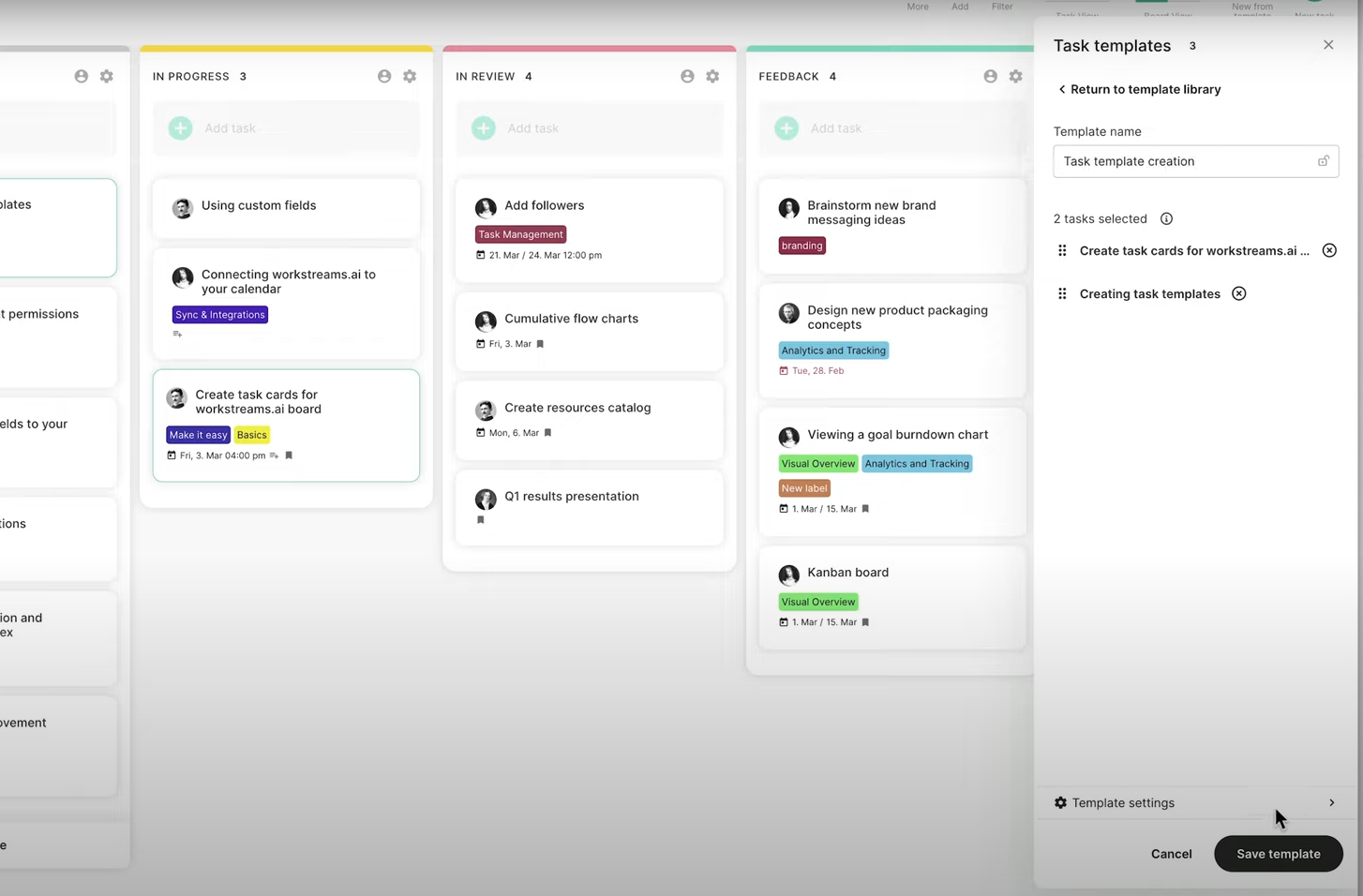
Project management workflow template examples
workstreams.ai has plenty of customizable templates and workflow examples for different industries and departments. Here are some of them.
Marketing
You can use our marketing project management software to:
Create marketing campaigns
Collaborate on landing pages
Delegate creative tasks
And many other things! Our flexible marketing workflows allow you to add custom fields with additional information and briefs and serve as a database where you can keep all client information, files, documents, and images.
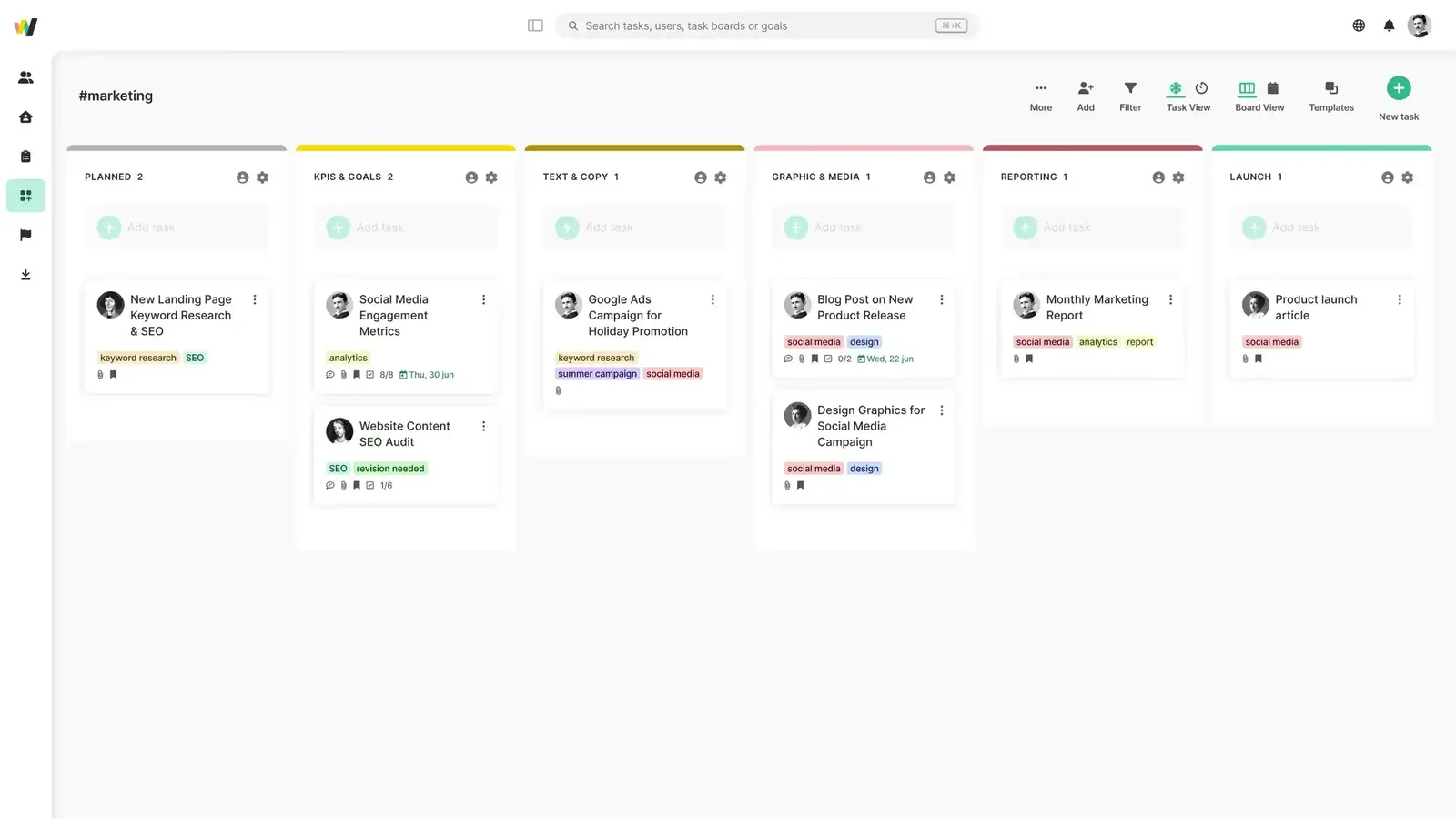
App development
workstreams.ai allows you to create agile workflows for IT teams that are way more flexible than robust project management tools like Jira.
Here's what you can do:
Create realistic timelines based on time allocation
Combine tasks from different workflows to create goals, such as launching a mobile app
Improve communication with other departments and keep all your files in one place
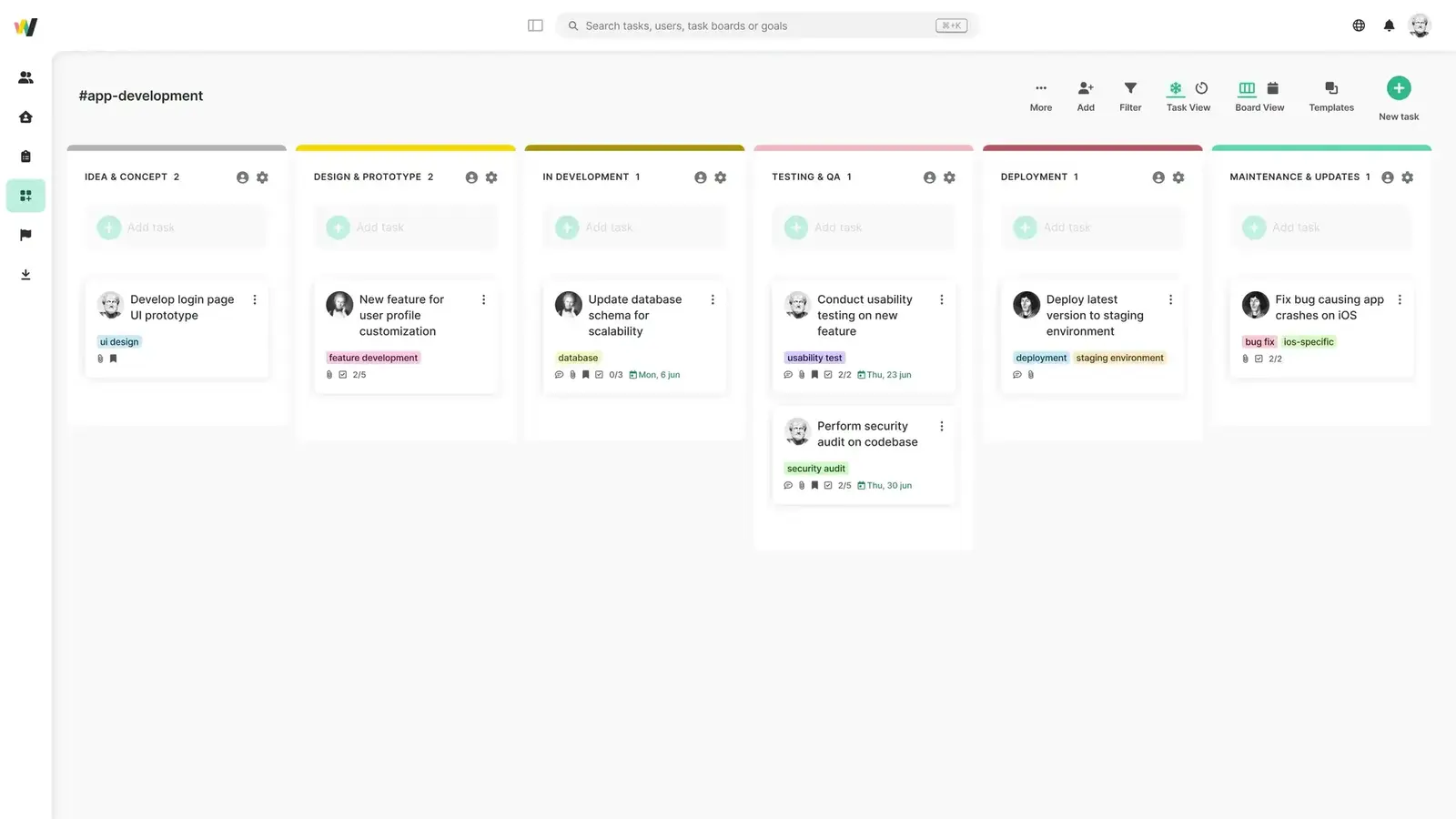
Hiring
Did you know you can also use our workflow management software as a hiring tool?
Here's what you can do with our HR&hiring workflow:
Collect candidate data in one place
Conduct initial screenings
Track hiring process stages
Schedule interviews in your calendar
Automate the onboarding process
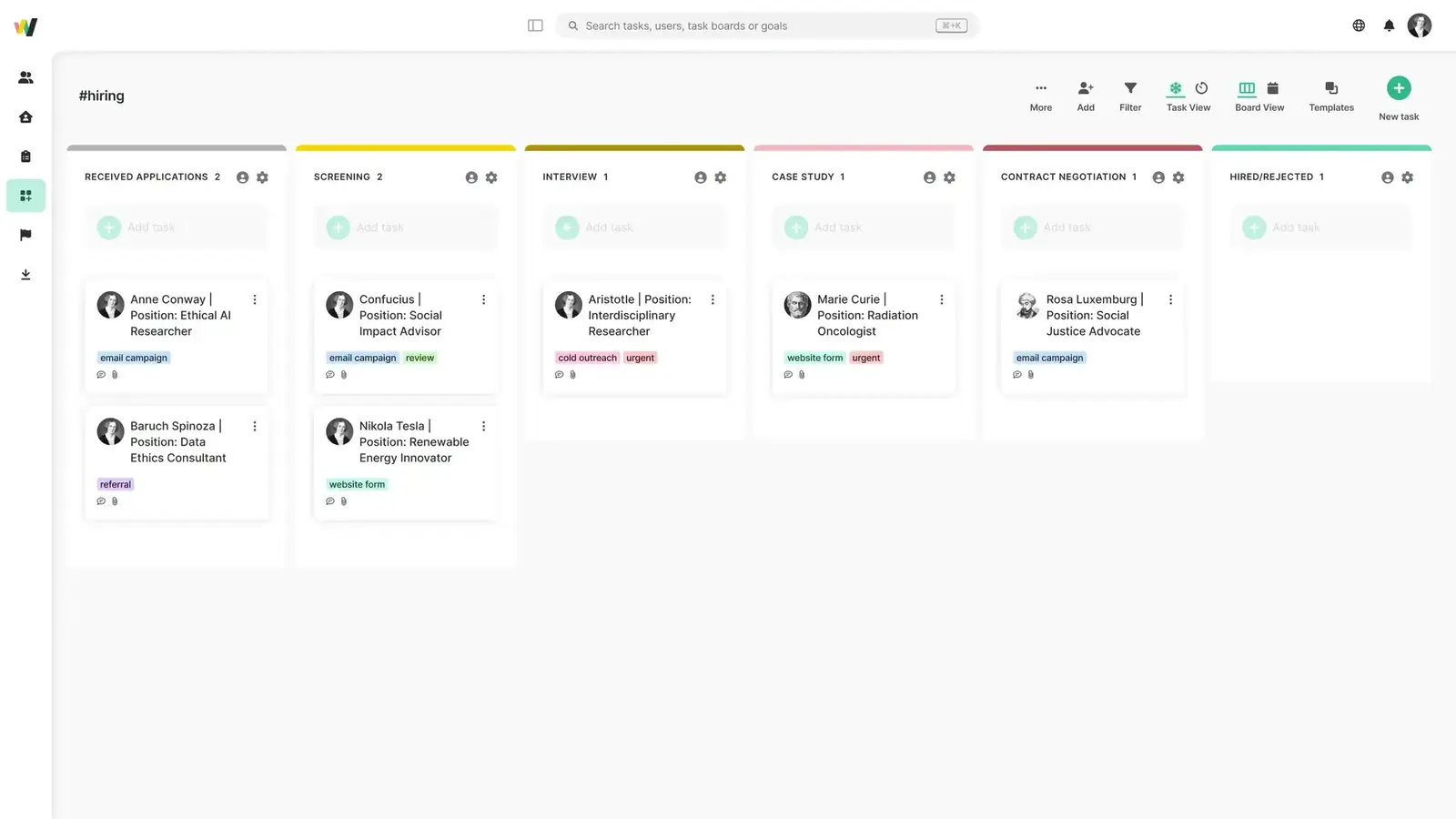
Customer support
Our customer support solution allows you to improve the problem-resolution rate by assigning tasks to the right team members and manage large volumes of customer queries without compromising service quality.
Here's what you can do:
Organize and prioritize customer queries
Estimate how much time you'll need to solve each query
Auto-assign particular steps to team members specialized for them
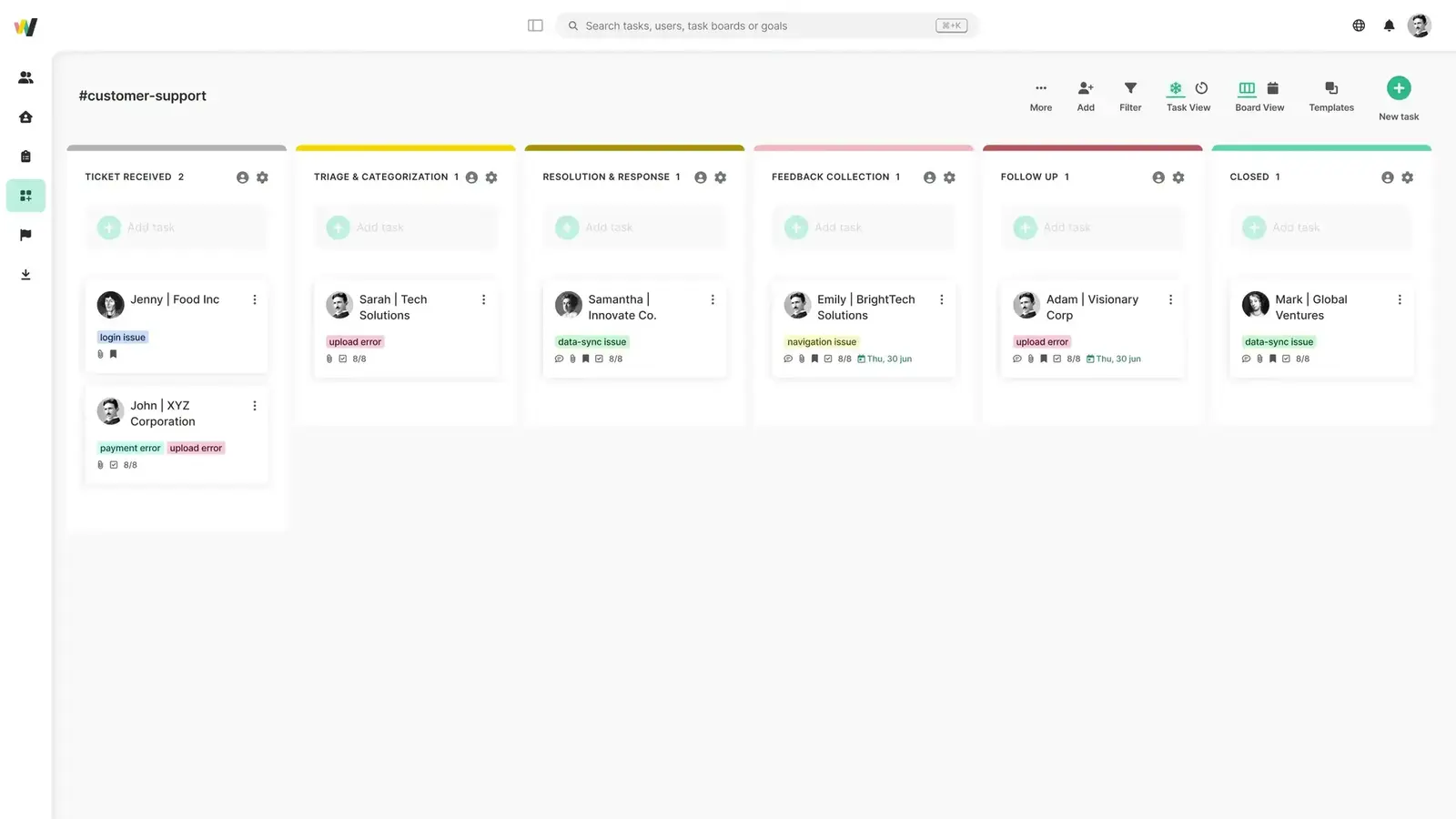
Account management
Our customizable account management solution is ideal for project managers who have to streamline workflows and relationships with multiple clients and stay on top of all deadlines.
You can:
Track how much time you spend on each client
Use smart labeling and filters to distinguish tasks
Assign tasks to other team members
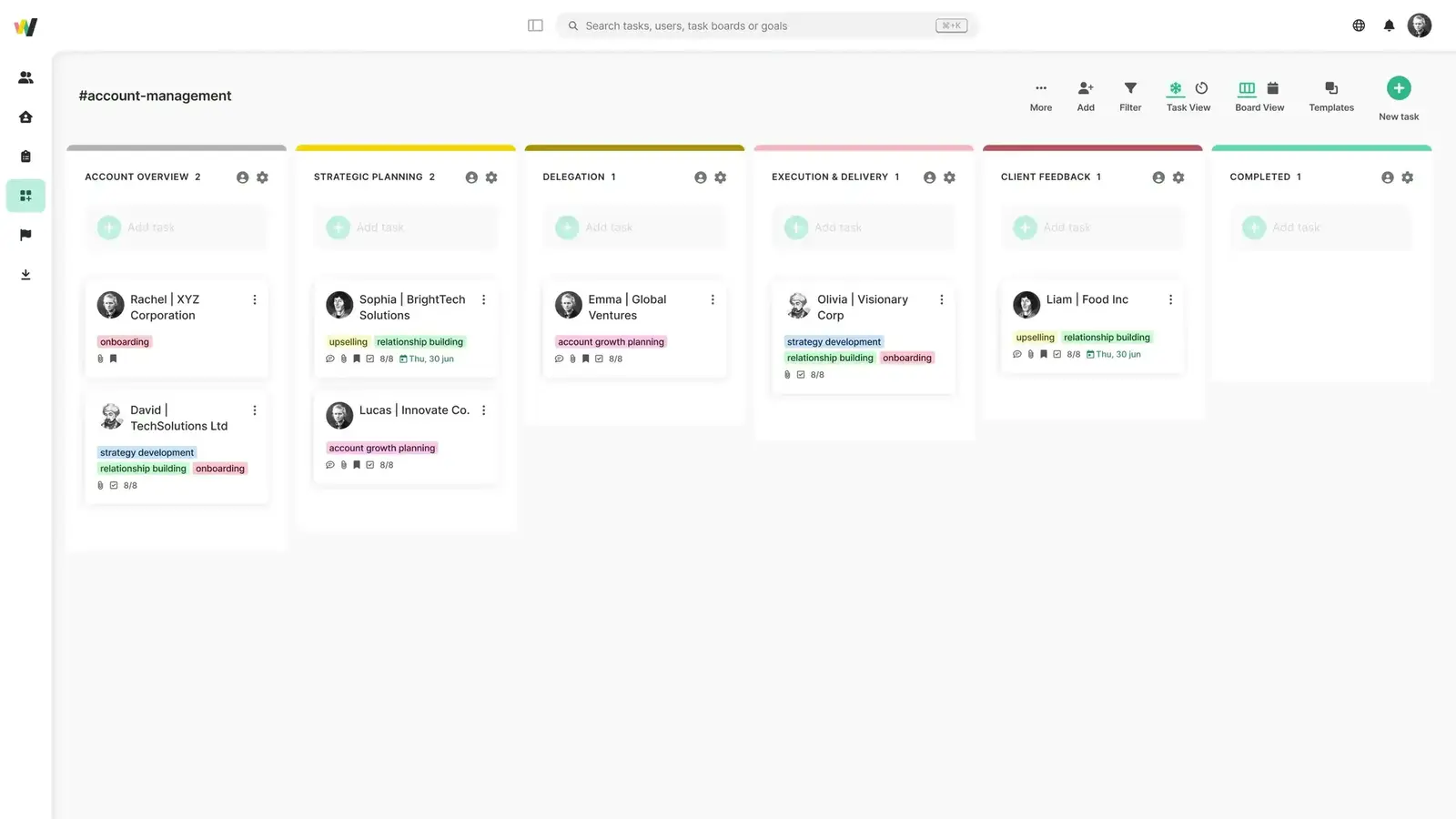
Sales
Our sales workflow can help you keep track of client conversations and your targets. Here's what you can do with it:
Turn tasks into goals to help you reach your targets
Easily filter and browse your lead database
Add custom fields with additional information for every lead
Collaborate with the sales team and auto-forward tasks as a lead moves through their customer journey
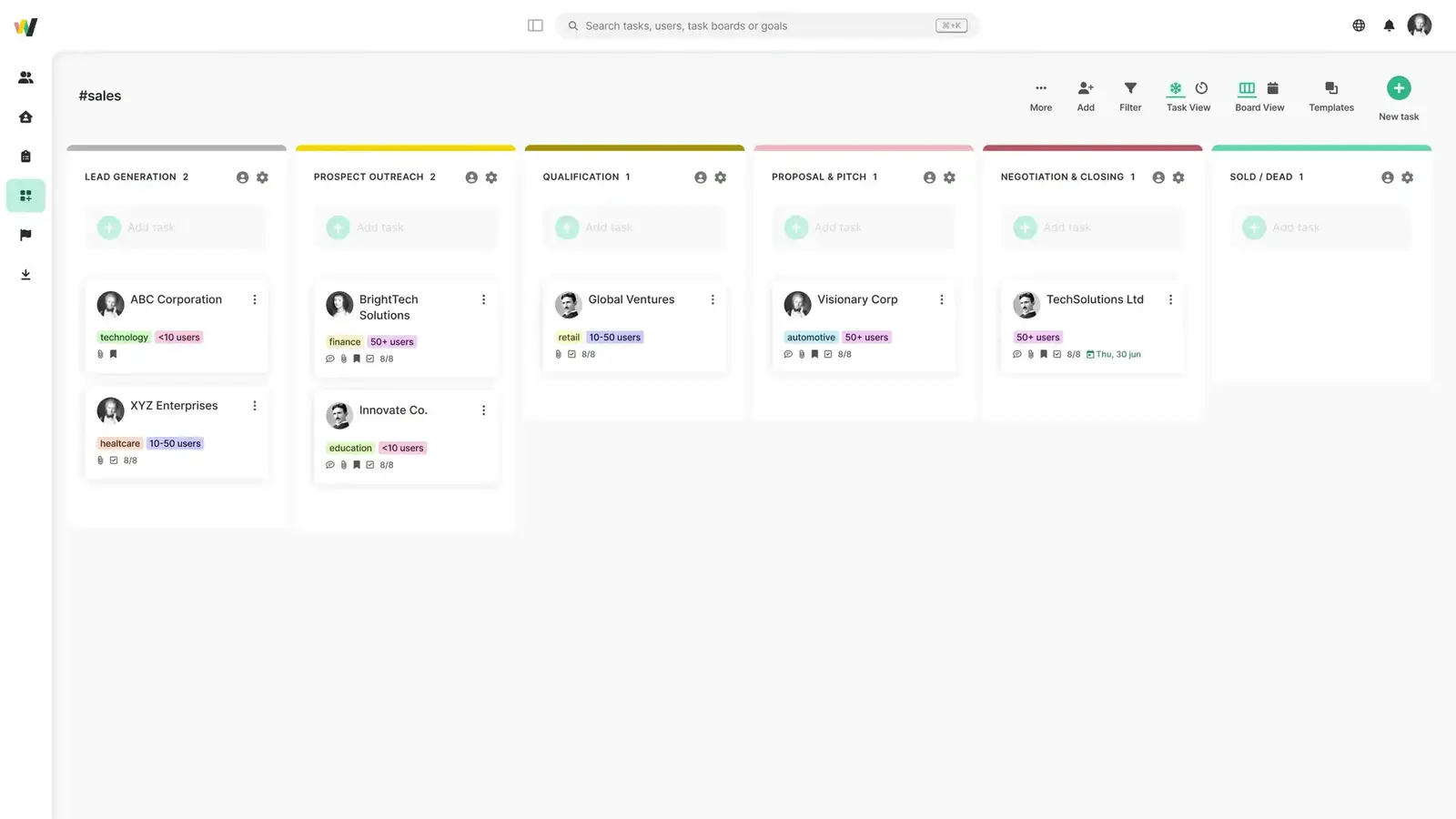
Feedback loop
You can use our project management tool to standardize the feedback process by providing custom templates. This is beneficial both for your employees and HR managers.
First, your feedback rate will probably increase because employees are much more likely to fill out pre-made forms than write feedback from scratch. Second, a standardized format makes it easier for your HR managers to analyze evaluations and track progress.
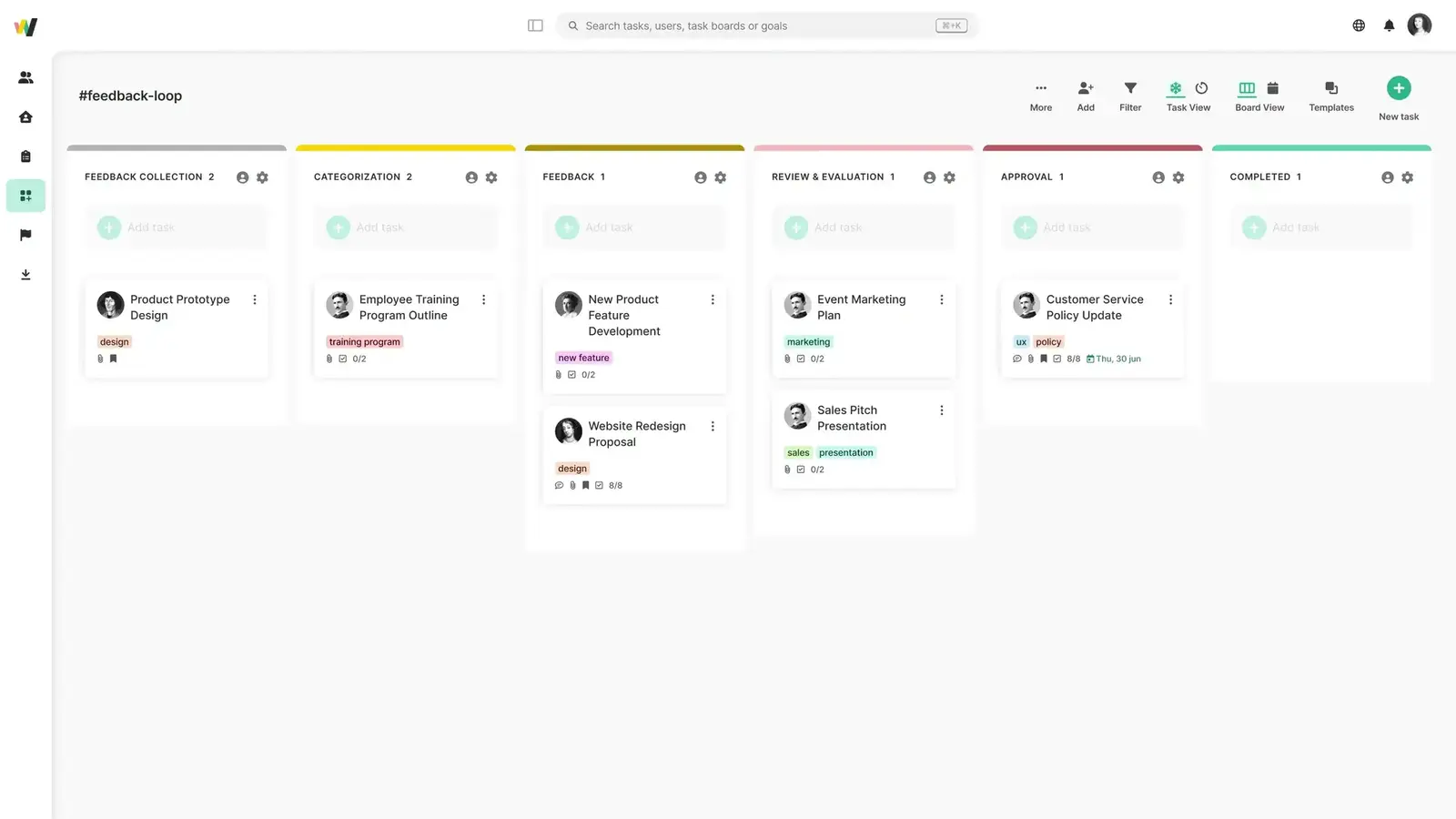
Procurement
Most small to mid-size companies don't need a dedicated procurement app when you can use project management software like workstreams.ai instead.
Here are some of the options:
Your employees can submit sales requests
The financial department can approve payments
You can track order placements
You can organize total payments
What's more, we've created two different templates: one for one-time purchases and the other for recurring purchases.

Time-off requests
Asking for time off via email is so outdated. Why waste time chatting back and forth when you can automate it with our workflow?
Here's what you can do:
Create various time off request templates (vacation, parental leave, etc.)
Manage time off requests
Track their status
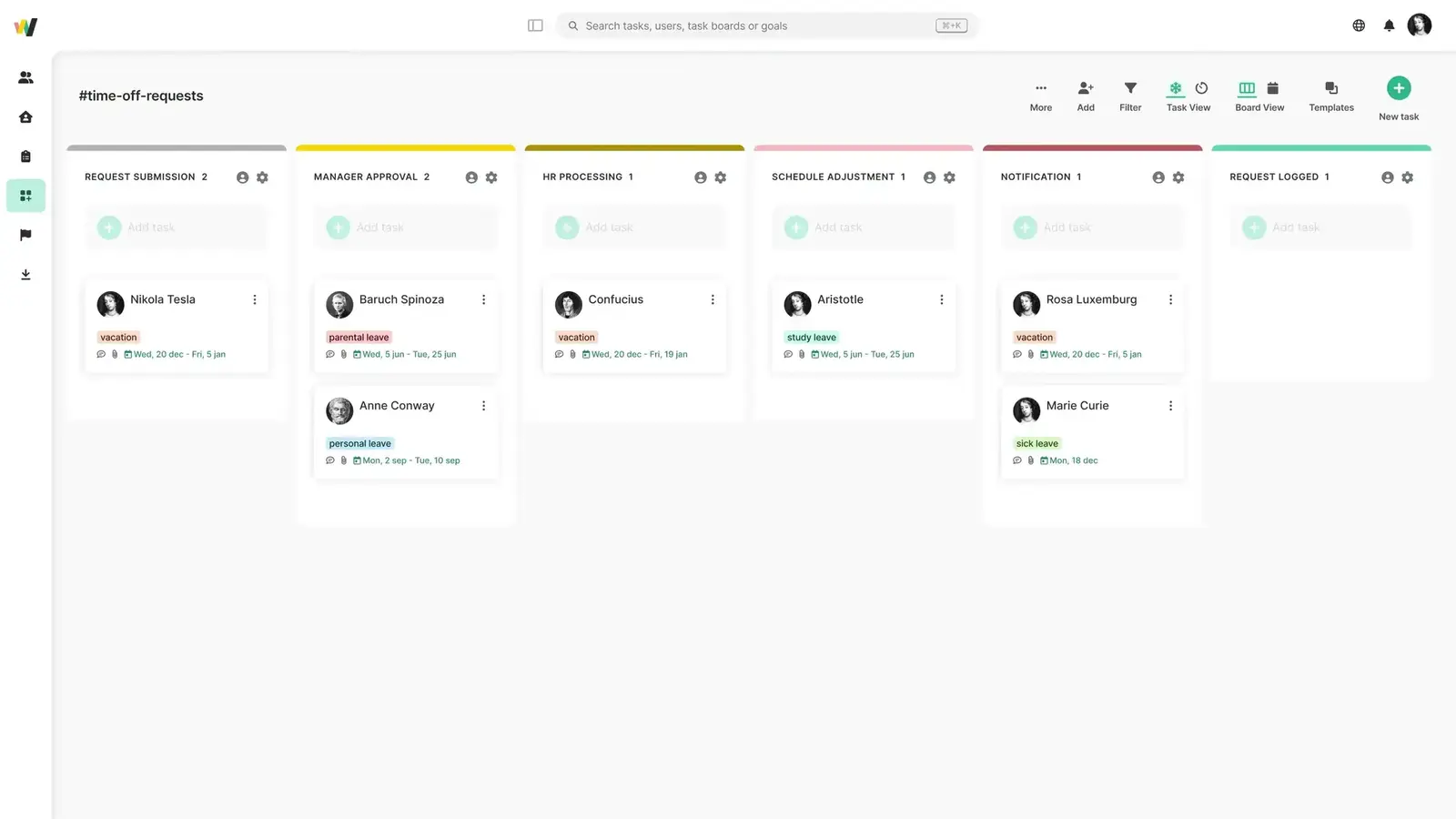
Why is project management workflow important?
Here are the benefits you can expect after creating and automating project management workflows:
Simplifying complex projects: Project management workflow systems allow you to break down entire projects into small, manageable steps, which increases the chance of the project's success.
Standardizing processes: Detailed project management workflows ensure that every employee can deliver consistent results if they follow all the steps.
Reducing human errors: Features like auto-forwarding completed tasks make workflow processes run smoothly, eliminating the need for your employees to update each other manually and allowing less room for misunderstandings in communication.
Improving accountability: Workflow management software that allows you to assign tasks and ownership increases transparency but also improves accountability, making it crystal clear who is responsible for each task.
Conclusion
You now know how to create a project management workflow, step by step. With the right project management workflow software, you can automate a huge part of the process, saving yourself time to focus on more important things.
workstreams.ai is a highly customizable workflow management tool that comes with many advanced features, such as time allocation, automating recurring tasks, and auto-forwarding.
You can pick one of our templates that are ready to use or create your own workflow from scratch. Whatever you prefer.
Book a free demo and let our workflows do wonders for your productivity.
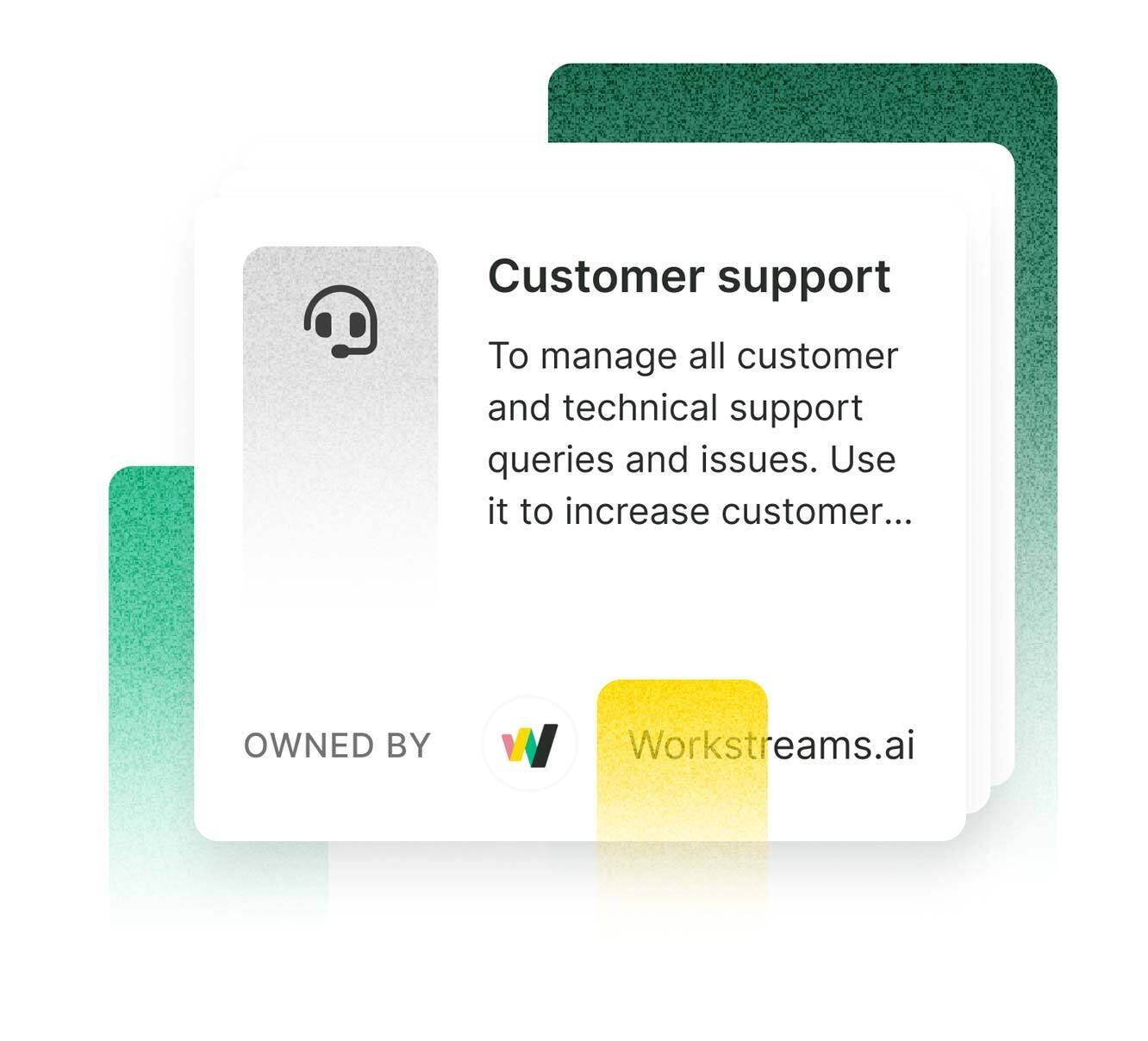
FAQs
What are the 7 phases of a project lifecycle?
The main project phases are initiation, planning, execution, monitoring, closing, feasibility assessment, and project evaluation.
What are the 3 basic components of a workflow?
The three essential components of every workflow are input, process or actions that need to be done, and output or results.
What is a workflow checklist?
It's a list containing all the tasks and actions that need to be completed to finish a particular process successfully. It serves as a roadmap to keep processes organized and make tracking progress easier.
What is a good workflow process?
A good workflow process is well-organized, systematic, and efficient. It ensures a smooth transition between stages and contains all the resources necessary for accurately completing the tasks.


